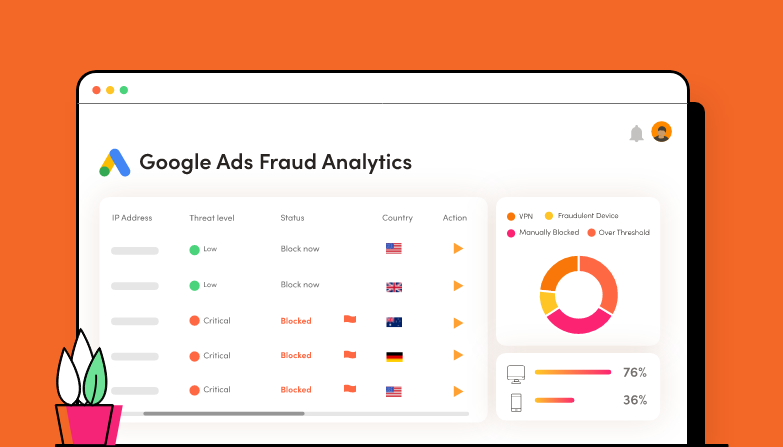As a business marketer, it’s important to have a single place to review your Google Ads campaign performance. Of course, you’re familiar with the Google Ads dashboard.
But did you know you can customize your dashboard experience? This can be done using both Google’s own software and a range of third-party dashboard providers.
Google actually makes it easy to create a customized view using dashboard templates to help you stay on top of your most important Google Ads metrics.
But you might also want to add extra insight, collate information from across other ad campaigns or go deeper than the default view allows.
So, if you’re wondering what data you can access to check and optimize campaign performance, we’ll take a closer look at the world of Google Ads dashboards.
Why do I need a custom Google Ads dashboard?
The Google Ads dashboard offers an essential overview of your ad campaigns with the key metrics you need. But by creating your own customized dashboard for Google Ads you can view performance metrics that are tailored to your specific needs quickly and easily.
Most search engine marketers will spend a lot of time reviewing their Google Ads campaign performance and sharing it across departments. So having the right statistics to view can make the difference to both your own workflow and if you need to collaborate with team members or clients.
These custom dashboards can be accessed easily so you can switch between them without too much hassle.
You can also share custom dashboards with specific people, for example, team members or clients. This makes it easy to share campaign-specific data without needing to grant access to your standard dashboard.
So how can you set up your own custom Google Ads dashboard?
How can you set up a custom dashboard in Google Ads?
The custom dashboards can be accessed from the ‘Reports’ icon at the top of your Google Ads homepage.
On this page, you’ll be presented with a blank canvas to create your custom dashboard. You can view a sample dashboard to get the creative juices flowing or jump straight in.
If you start with the new dashboard, you’ll see a blank canvas of 12 blocks – two rows of six.
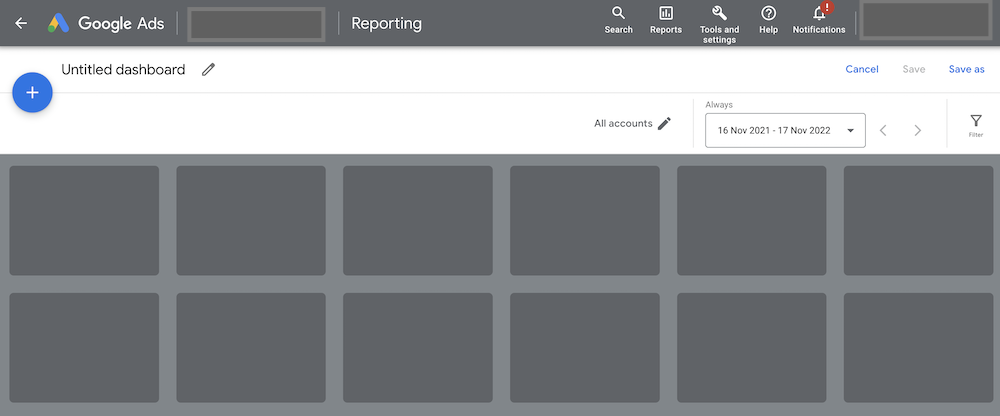
You can then insert your elements into these blocks.
You’ll find the full instructions on Google’s page for creating and editing custom dashboards.
When setting up a custom Google Ads dashboard you can create using the templates for:
- Reports
- Scorecard
- Notes
Reports
This is where you add the data about your campaign results and performance. You’ll find all manner of bar charts, pie charts, and additional insights. An example of the reports you can integrate into your dashboard using this category include:
- Conversion data
- Traffic data by time, date, or location
- Auction insights such as keyword or campaign performance
- Comparisons between paid and organic search
Scorecards
With scorecards, you can monitor important metrics such as bounce rate, conversions, ad impressions, and your click-through rate.
The scorecard can be customized by date range such as previous 30 days or a specific date.
You can also customize the view as a chart, percentage view, or absolute change over the specified time period.
Note
As it sounds, this is where you can add notes related to your dashboard. This can be useful to add context or information for other viewers of your custom dashboard.
Sharing Google Ads dashboards
You can schedule a snapshot of the report in your dashboard with whoever you like, via email. Simply hit the share button add their email and customize the time, date, or frequency you’d like to share the data.
If you prefer, you can download a snapshot of the dashboard as a PDF by hitting the download button. This is obviously useful for adding to reports or presentations.

Alternative Google Ads custom dashboards
Monitoring your Google Ad campaigns doesn’t just fall to Google.
There is, of course, a huge selection of software tools that can be used to manage your Google Ads as well.
All of these tools can easily integrate with your Google Ads accounts and be used to monitor everything from your ad impressions or advertising budget to your conversion rate and other key performance and engagement metrics.
Some popular options include:
- Adzooma
- Adalysis
- Funnel
- Report Garden
- Optmyzr
- Skai
- ClickCease
All of these tools are built to monitor and optimize your PPC campaigns, giving a different perspective and a more complete view. And you can also export the data from these custom dashboards for your clients, or to present it to your own team, or as part of a PPC audit.
Taking Adzooma as an example, you can monitor ad campaign performance across multiple platforms, not just Google Ads. So if you need to see how your key metrics for Meta for Business ads are performing vs Google then you can add that to your custom dashboard.
With ClickCease, we focus on preventing fake traffic from bots or competitors. This invalid traffic, known as click fraud, can account for up to 60% of clicks and views on Google Ads campaigns.
Find out more in our complete guide to click fraud.
Using ClickCease gives you a unique view of your invalid traffic that Google doesn’t see. For example, although Google does pick up invalid traffic, it isn’t in real-time. So when traffic is picked up as fraudulent, you’ll either need to apply for a refund yourself or wait for Google to refund you.
ClickCease also works with Facebook Ads and Bing Ads and can help greatly improve your ROAS on your ad campaigns.
Try out ClickCease for FREE for 7 days and get a completely different view of your Google Ads campaigns.